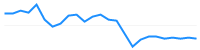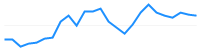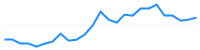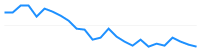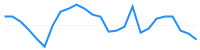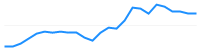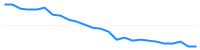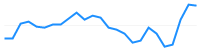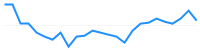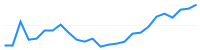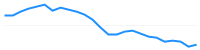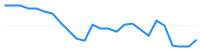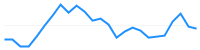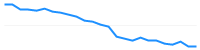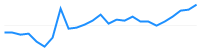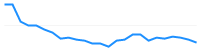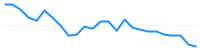Binance NinjaTools Addon for Binance Spot Exchange
Download and install steps for Binance NinjaTools Addon Demo
updated on 2/4/2025
Please notice: This addon is for Binance Spot market. If you are interested in the futures market check out the futures addon at https://ninjatools.studio/BinancePlus
1. Download and import into Ninjatrader using the Control Center/Tools/Import/Ninjascript menu.
2. Restart NinjaTrader
3. (Optional) If you do not have an account with Binance, you can register a new one at https://www.binance.com/, if you have a binance.us account you should use a different addon, go to https://ninjatools.studio/binanceus and follow the instructions there.
4. (Optional) Create a new api key at https://www.binance.com/en/usercenter/settings/api-management with the following permissions:
Read Info - Checked,
Enable Trading - Checked,
5. After the restart setup your account in the new Binance menu. (click on the binance settings at the bottom of Binance menu).
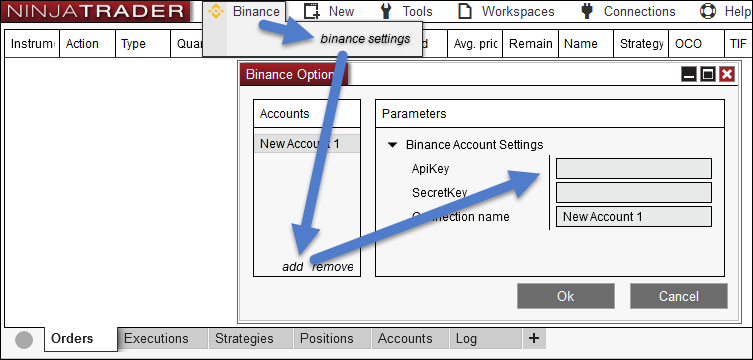
6. Connect to the feed from the Binance menu. Make sure to connect before any other connection.

7. Choose a binance instrument from the instruments dropdown - Binance list.
or search and select instrument from the Instruments window.
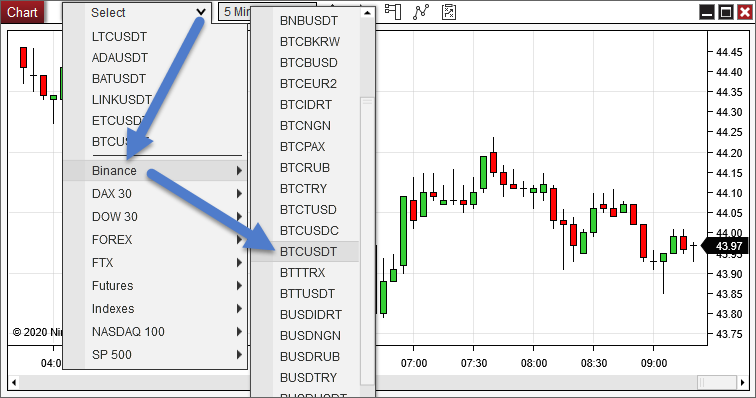
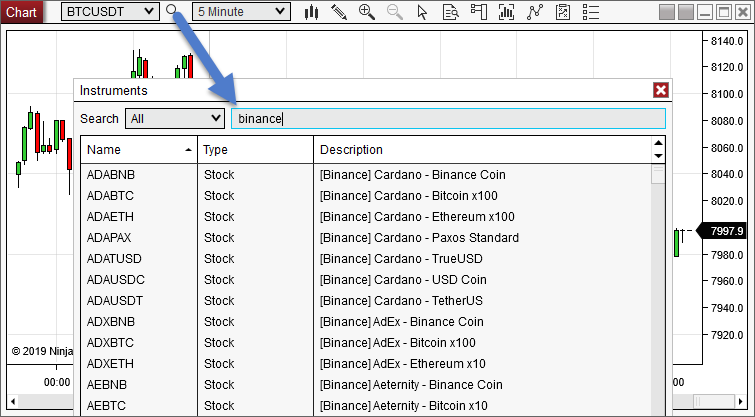
- 14 days of historical data
- Expires after 7 days
Information on Instruments
All exchange listed instrument are available from the instruments window.
The instruments window can be opened by clicking on the search icon next to the instrument selector.
Troubleshoot problems with the addon
In case you experience problem with the addon first check the Control Center - Log tab
for a notification or error message which can describe what the problem is.
If the addon disconnect shortly after you connect, the first thing to check is if your api and secret keys are
typed correctly, for example an extra space at the end of the keys will create problem.
Another usual problem can be if your PC clock is faster than the precise time.
You can use www.time.is for an easy comparison to see if your PC clock is correct.
If you experience unknown instrument error message, or the chart is not loading,
check if you connect with the addon before any other connection.
If there is no error message or the error message does not help to solve the problem
save an image from the issue and send it to support@ninjatools.studio ,
including the log file located at \Documents\NinjaTrader 8\bin\Custom\Binance\Binance.1.log
*Product Compatibility: NT8 8.0.14.0 - NT8 8.1.4.1
You can purchase the product below.
 Winter Sale. Use coupon code WINTER20 to get 20% off everything.
Winter Sale. Use coupon code WINTER20 to get 20% off everything.
*Price includes VAT